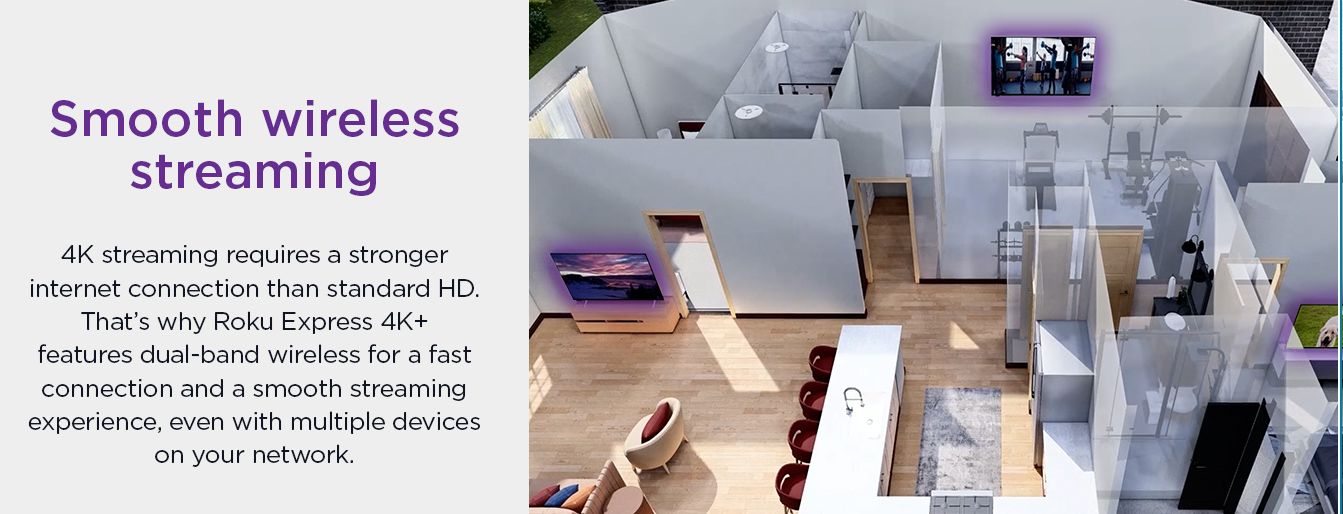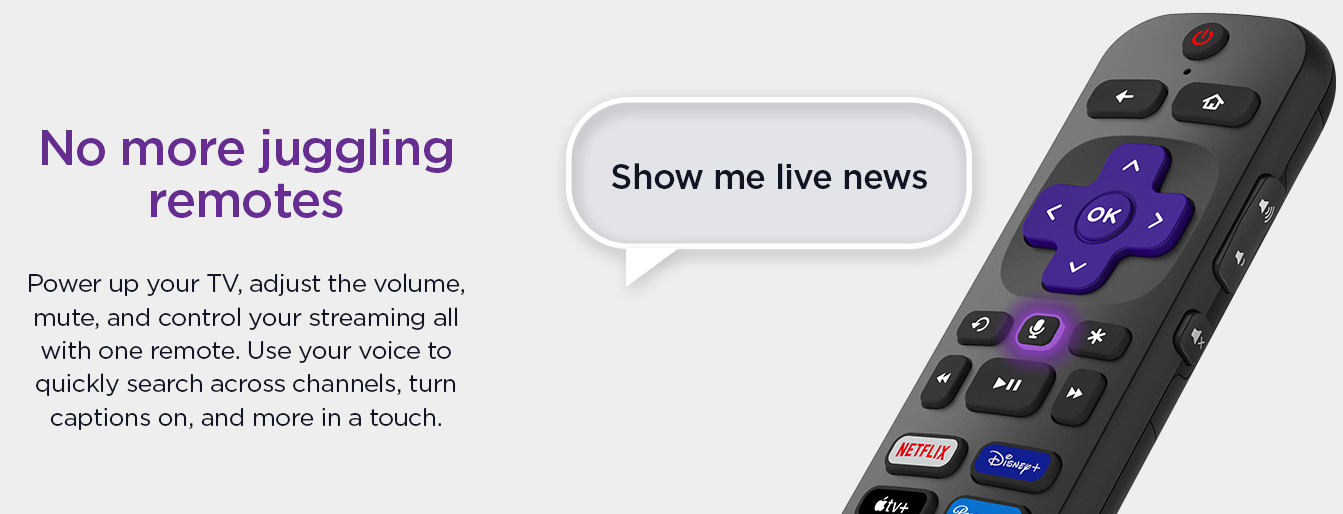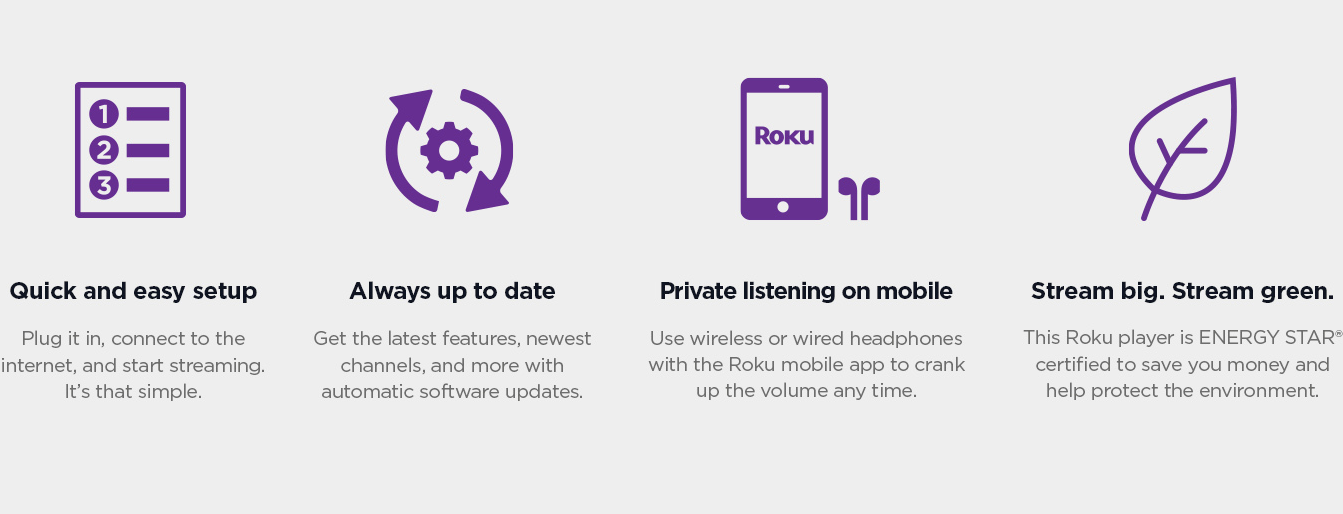Yes, of course it does! Use the steps below to set up HomeKit and add your Roku device to the Home app. Before you can use AirPlay with your Roku device, check that your Apple device and Roku device are on the same wireless network. Once they are, you can use the steps below to view content on your TV using AirPlay. Once playback begins, you can pause, fast forward, and rewind from your iPhone, iPad, or Mac, or you can use your Roku remote. When you want to stop streaming with AirPlay, you can press Home The Roku streaming player provides you with access to stream video and music from the internet and does not provide the ability to browse the internet on your television. You need a Roku account to activate your device and access entertainment across thousands of streaming channels. There are no monthly equipment rental fees with Roku. Yes, there is a lot of free content that is available on the Roku. Please message us after you receive your device, to explain how to get the free channels. No, the price is for the device only, and services like Netflix require a paid subscription.
 on your Roku remote
on your Roku remote
![]() in video apps, or the AirPlay audio icon
in video apps, or the AirPlay audio icon ![]() in music and other audio apps.
in music and other audio apps.
![]() before you will see the AirPlay icon.
before you will see the AirPlay icon. on your Roku remote.
on your Roku remote.